Email Banner
Include a link to your CADdetails profile in every email you send.
How to Use:
- Open your email settings (e.g., Outlook, Gmail).
- Go to Signature Settings.
- Copy and paste the provided email footer template.
- Insert your unique CADdetails profile link.
- Save changes—your link will now appear in all outgoing emails.
Website Icon
Make it easy for website visitors to browse your products on CADdetails.com.
How to Use:
- Choose one of the icons provided.
- Add it to the website pages of your choice.
- We recommend the homepage, product pages, or a dedicated section for design files, like an Architect’s/Designer's Corner.
- Link it to your CADdetails profile.
- Test the link to make sure it directs visitors to the correct page.
One-Pager
Share a concise, visually-engaging overview of your CADdetails profile.
How to Use:
- Download the one-pager template provided.
- Add your company name, logo, the link to your CADdetails profile, and your contact information.
- Export it as a PDF.
- Use it in emails, at events, on your website, and wherever else you want!
Social Media Post
Promote your CADdetails profile on LinkedIn, Instagram, and more.
How to Use:
- Download the social post template.
- Customize with company logo, colors, etc. if desired.
- Share via company accounts along with link to your profile in the caption.
CADdetails Logos & Usage Guidelines
We provide official CADdetails logos for both digital and print use, so you can easily promote your CADdetails partnership across a variety of marketing materials. These file formats give you flexibility whether you’re designing for screens or printed materials.
Logo Variations Available
- Full-color horizontal logo
- Full-color stacked logo
- Icon-only logo
File Formats Provided
- Digital (PNG, SVG)
- Print (EPS)
If you need the CADdetails logo in a different file format, color, or configuration, just let us know — we’re happy to help: digitalmarketing@caddetails.com.
🤝 Responsible & Respectful Use of the CADdetails Logo
The CADdetails logo represents our brand, our community, and the trusted partnerships we build with our clients. We encourage its use in ways that clearly and accurately reflect your relationship with CADdetails.
Please keep in mind:
-
Use the CADdetails logo only to reference your active partnership or participation with CADdetails.
-
Avoid using the logo in any way that could imply endorsement of products, services, or claims not directly related to your CADdetails listing.
-
The logo should always be displayed professionally and in accordance with the usage and spacing guidelines outlined above.
-
Do not alter, animate, or combine the logo with other elements in a way that changes its meaning or appearance.
If you’re ever unsure whether a specific use is appropriate, our team is happy to help.
Best Practices
- Use all four templates for maximum visibility. This creates multiple touchpoints for your audience to discover and engage with your CADdetails profile.
- Keep track of the traffic you're generating by analyzing your analytics, then strategically adjust your outreach to focus on what drives the most engagement.
- If you have Design Hub, promote it alongside your CADdetails profile.

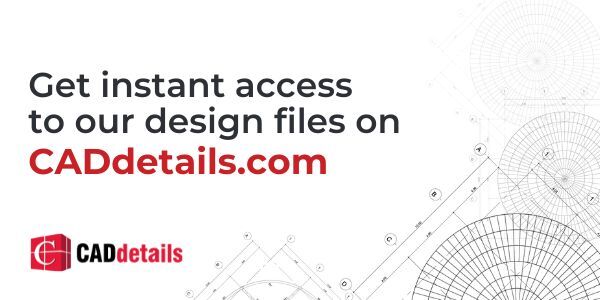
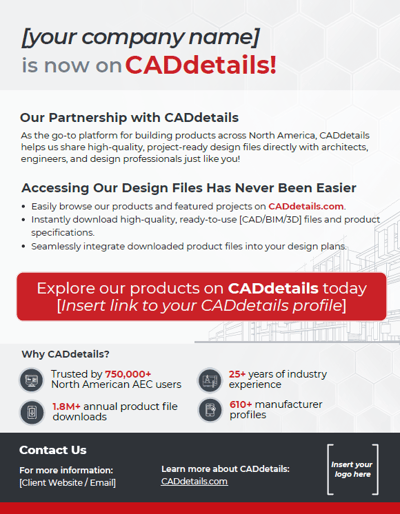

_horizontal.png?width=396&height=100&name=Vector-Logo-Transparent_NoGlow_NoShadow(use%20for%20printing)_horizontal.png)
